 Home > Blog > Surface Pro Tip: Sound comes out of wrong device
Home > Blog > Surface Pro Tip: Sound comes out of wrong device
Surface Pro Tip: Sound comes out of wrong device
Posted by Peter Eskow on 7/31/2013 at 8:16 PM
under Technology
Part two in my series of Microsoft Surface Pro tips.
How to fix issues with the sound coming out of the wrong device.
I noticed this problem the very first time I plugged my headphones into the headphone port. Unlike every other device in the world that has a headphone port and built in speakers, after I plugged in my headphones for the first time, the sound continued to come from the speakers.
I did something to the Sound settings and eventually got them to work, but after unplugging the headphones when I was done, the speaker icon on my taskbar had a red X next to it. I clicked it, it ran a troubleshooter, and the speakers worked again. This happened EVERY time I plugged in headphones. I had a similar experience when I connected the Surface to my TV with an HDMI cable (via the Mini Display Port adapter.) The sound continued to come from the Surface Pro speakers until I fussed with the settings for 5 minutes. Once I disconnected the TV, the Surface speakers would only work after running the troubleshooter.
After spending some time trying to find a permanent fix, I discovered that it had something to do with the Default Audio Device settings. This fix must be applied once for each type of device.
I started with the headphones:
- Plug the headphones in, right click on the speaker icon in the lower right corner of the taskbar, and select "Playback Devices".

- The Sound window should open and you should see at least two entries: Speakers and Headphones.
- Right click on the Headphones and make sure both "Set as Default Device" and "Set as Default Communication Device" are checked
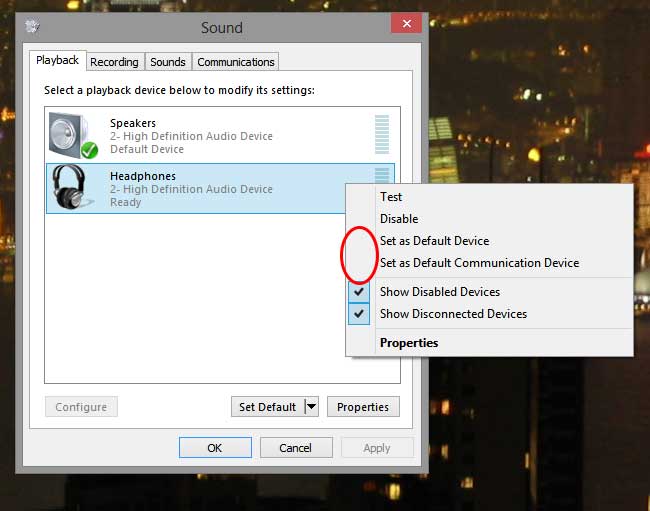
- Click Apply then click OK
- Restart (This isn't necessary, but it's a good way to make sure the change took hold)
Unplug the headphones, plug the HDMI cable in, and repeat with the TV.
Basically, with the speakers set as default, they will ALWAYS be the first thing to product sound. If you set the headphones as the default, it will play through those whenever they are plugged in. However, when unplugged, the system will revert back to the speakers since there is nothing else left to play through. Same with the HDMI.
Why this is not done out of the box is beyond me, but I'm glad to have finally figured it out!
Next up: The mysteriously disappearing SD card
Do you find these tips useful? Have any other suggestions? Let me know!
Cheers!
Peter
^ Top